Antialias
This effect may be found at the top of the Blur & Sharpen group. It smooths the transition between highly contrasting colours within an image, creating a more gradual change in tonality between light and dark areas of the image. There are no properties to alter within this effect, it is simply off or on. This is a Windows only effect.
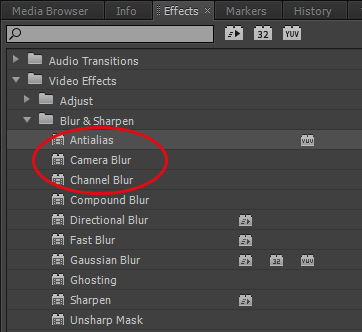
Camera Blur
This effect simulates a camera lens being moved through its focal length so that the image appears out of focus. There is only one property to alter and that is the Percent Blur.
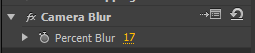

Channel Blur
This effect allows each separate channel, red, green, blue and alpha to be blurred individually.
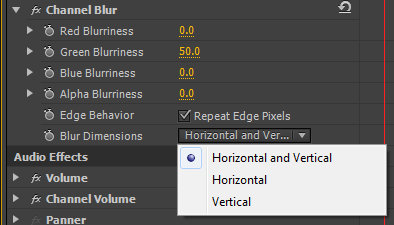

Checking the Repeat Edge Pixels box will ensure that the edges of the image are not treated with a value of zero and the effect is applied uniformly across the image. Blur Dimensions allows us to select the direction of the blur effect.
