The project panel is where all of the files or assets of a particular project are stored. If you have followed the previous lessons your project panel should look like this.
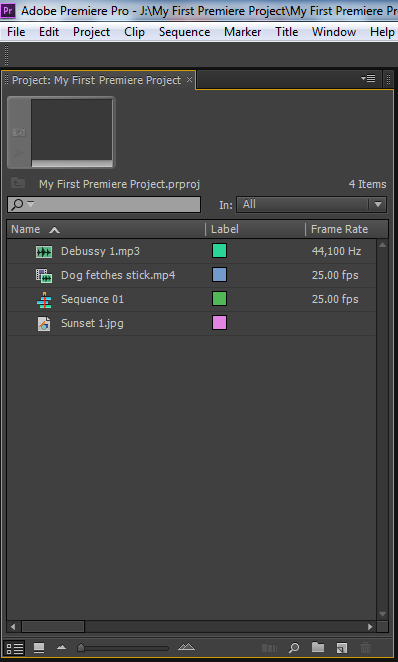
The project panel above is currently displaying it’s contents in “List View“. At the bottom of the panel there are several controls that alter the appearance of the project panel contents.

Select the second button from the left to display “icon view”. Then adjust the slider to zoom in and out. You should now see the following type of display.
![]()
Select your “Dog fetches stick” video file and you should see the file details appear at the top of the project panel. You may now play the file in thumbnail size within the project panel. This function applies to all types of files contained within the project panel.
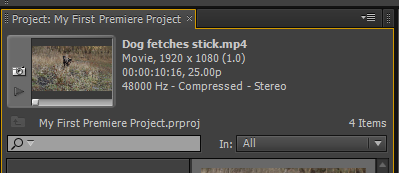
Beside the magnifying glass icon, you may search for a particular file in the project panel by typing all or part of the file name. Premiere projects may contain hundreds of assets so the ability to search is useful.
Select “list view” in the bottom left corner of the panel to return to the original style displayed at the beginning of this lesson.
Bins
A “Bin” is a good way to separate and reference certain types of files within your Premiere project. For instance you may like to create a bin purely for video files, another for audio files and so on.
Click the project panel’s menu in the top right corner and you will see several options from within the sub menu. Select “New Bin”
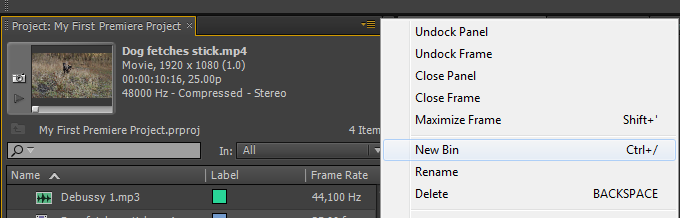
Name the bin in the project panel to “Video” you should now see this (below).
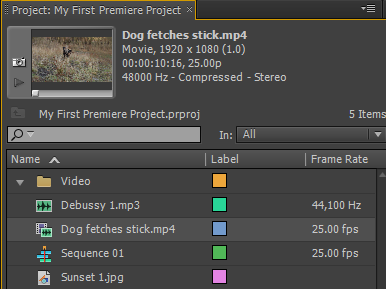
Drag the “dog fetches stick” video file into the bin. You have now created your first bin with it’s own contents. Note that the creation of bins does not affect your files and folder structure on your hard drive.
Another way to create a new bin is to click the “New Bin” icon at the bottom right corner of the project panel.
![]()
As with most functions within Premiere, there are several ways to achieve the same results, i.e creating a new bin. It is entirely your own preference which way you choose, it is merely whatever you feel the most comfortable with.
You should now be able to choose and import files to Premiere, observe them in the Project panel, and navigate around the basic Premiere workspace.
In the next section of lessons we will look at some basic editing techniques. Meanwhile, here is a quick recap video:
