This effect simply adjusts the brightness and contrast within an image or video clip. Drag the “Interview 1” video clip onto the Timeline and apply the effect. It can be found in the Effects panel within the Color Correction group.

In the Effect Controls panel, there are only two properties available to edit; Brightness & Contrast. These may of course be altered over time with keyframes.

Here is the original image with the properties both increased to a level of “10“, adding both brightness and contrast to the image:
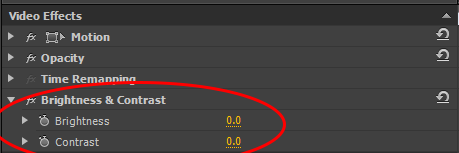
Within the Premiere CS6 editing community, it is generally considered that this is not the best effect to use if you want to adjust the tonal range within an image. The reason for this is that the effect crushes the whites and blacks within the image and reduces the overall dynamic range. Other effects such as the Fast Colour Corrector offer a wider range of possibilities and a more subtle approach when adjusting tonality within an image.

